Manage All Tasks
The Manage All Tasks section is only visible to Task Administrators and can be accessed from the Main Navigation Menu and going to Members Area > Tasks > Manage All Tasks
It allows them to view and Manage every Task that has been set by any user, site-wide.
The interface is very similar to the My Tasks section, but with some additional administrative functionality.
By default only the last 100 tasks that have been added are shown, although all tasks can be viewed by clicking the All Tasks button ![]() .
.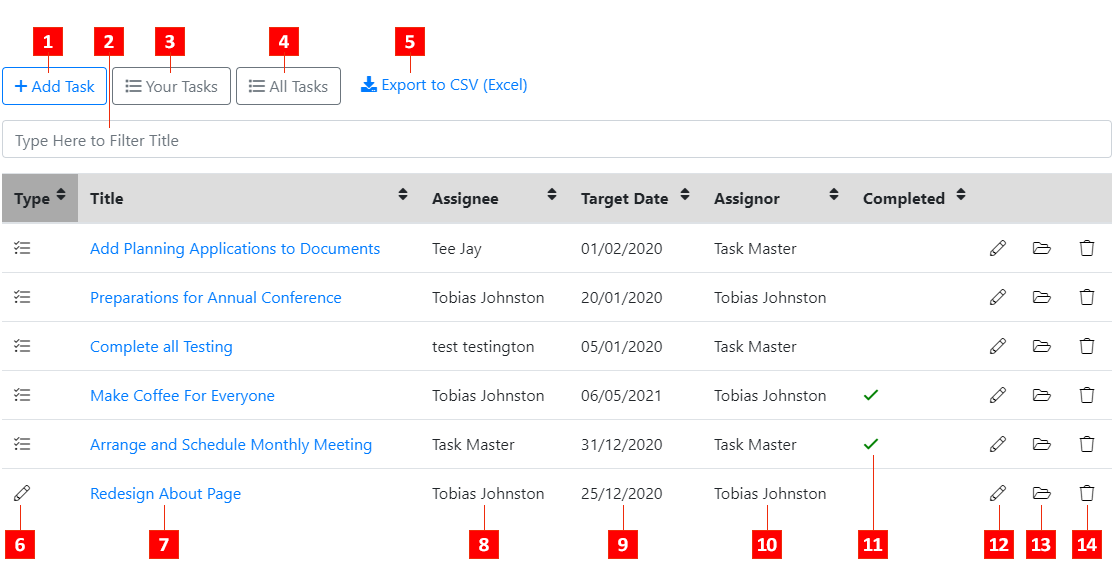
- Add Task: Assign a new Task to a single User or Group of Users (See: Assigning a Task).
- Task Filter: Start typing part of a Task's title to instantly filter out titles that contain what you've typed.
- Your Tasks: View only Tasks that have been assigned to You.
- All Tasks: View all Tasks added Site-wide.
- Export to CSV: Export and download your site's Tasks into an Excel-friendly CSV file.
- Task Type: Indicates the listed Task's type:
 Indicates a General Task to be completed.
Indicates a General Task to be completed.
 Indicates a Task relating to a certain page on your WCS site to be completed (See: <Page Related Tasks>)
Indicates a Task relating to a certain page on your WCS site to be completed (See: <Page Related Tasks>) - Task Title: The title of the Task to be completed. Clicking the title will show the Task's details and allow details of the assigned Task to be amended. (See: Assigning a Task).
- Assignee: The name of the User to whom the Task has been assigned.
- Target Date: The target date that the task should be completed by.
- Assignor: The user who has assigned the task.
- Completed: Tasks marked as completed will be indicated by a Checked icon
 .
. - Edit Task: Amend the Task details. Same functionality as clicking the Task Title in #7.
- Archive Task: The Task will disappear from the default view and will be sent to the Archive. Your archived tasks can be viewed by clicking on the Your Tasks button
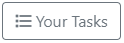 and the selecting the option to Show Archived Tasks
and the selecting the option to Show Archived Tasks  .
.
