My Tasks
My Tasks can be accessed from the Main Navigation Menu and going to Members Area > Tasks > My Tasks
Note: The Tasks menu will only display to Users who have it enabled in their User Profile. (See: Creating and Editing Users)
This page will display all of the tasks that have been assigned to you. Details about a task can be viewed by clicking the title, and the task can also be marked as complete.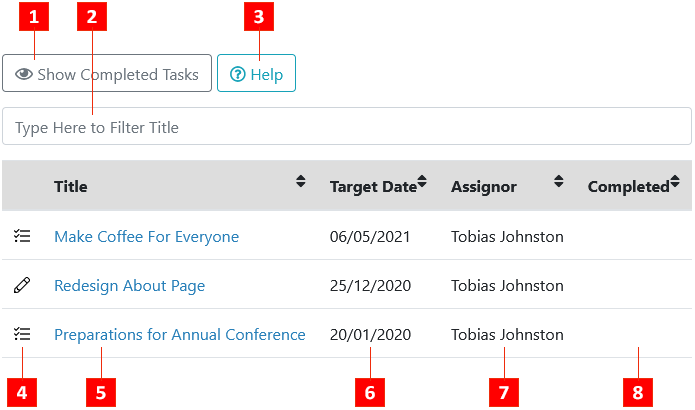
- Show Completed Tasks: Toggles whether completed Tasks are shown in the list view.
- Task Filter: Start typing part of a Task's title to instantly filter out titles that contain what you've typed.
- Task Help: Takes you to the relevant section on WCS's online help.
- Task Type: Indicates the listed Task's type:
 Indicates a General Task to be completed.
Indicates a General Task to be completed.
 Indicates a Task relating to a certain page on your WCS site to be completed (See: <Page Related Tasks>)
Indicates a Task relating to a certain page on your WCS site to be completed (See: <Page Related Tasks>) - Task Title: The title of the Task to be completed. Clicking the title will show the Task's details and allow the Task to be marked as Complete. (See: Marking a Task as Complete).
- Target Date: The target date that the task should be completed by.
- Assignor: The user who has assigned the task.
- Completed: Tasks marked as completed will be indicated by a Checked icon
 and will disappear from the default view. They can be shown again by clicking the Show Completed Tasks button
and will disappear from the default view. They can be shown again by clicking the Show Completed Tasks button 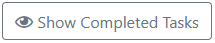 . (See: Marking a Task as Complete)
. (See: Marking a Task as Complete)
