Contact Admin
The Admin section for your website's Contact Form, contains details of all the enquiries that have come in through it.
Each enquiry creates a new entry that can then be assigned to another User to be dealt with as a Task (this assignment option is only visible if the user has Task Admin capabilities) and can then be marked as 'Completed' when it has been dealt with
The Contact Admin page can be accessed from the Main Navigation Menu and going to Members Area > Contact Form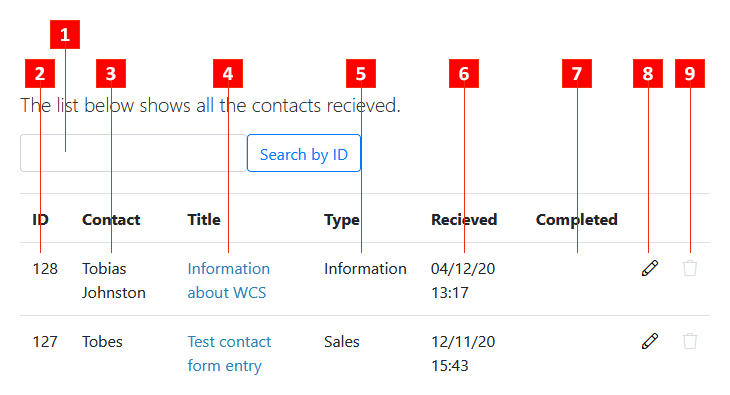
- Search by ID: Search through the list of enquiries for the specified Contact ID (Shown in #2).
- Contact ID: The unique ID for each enquiry. This can be searched for in the Search by ID (#1) input.
- Contact Name: The name of the person making the enquiry.
- Contact Title: The title of the person's enquiry - click to get to the Edit Enquiry screen.
- Contact Type: The category into which this enquiry falls.
- Received Date: The date the enquiry was received.
- Completed: If the Enquiry has been set to 'Completed' in the Edit Enquiry screen. A checkmark
 will be shown here.
will be shown here. - Edit Enquiry: Goes to the Edit Enquiry screen. Also can be accessed by clicking the Contact Title (#4).
- Delete Enquiry: Will delete the enquiries record within WCS.
Note that this will not also delete it from your email inbox.
