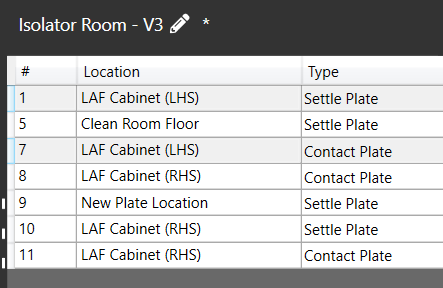Adding/Removing Plate Locations in a Room
Plate Locations can be added or removed within a Room through the Plate Location Management Menu at the bottom of the Room Details section:
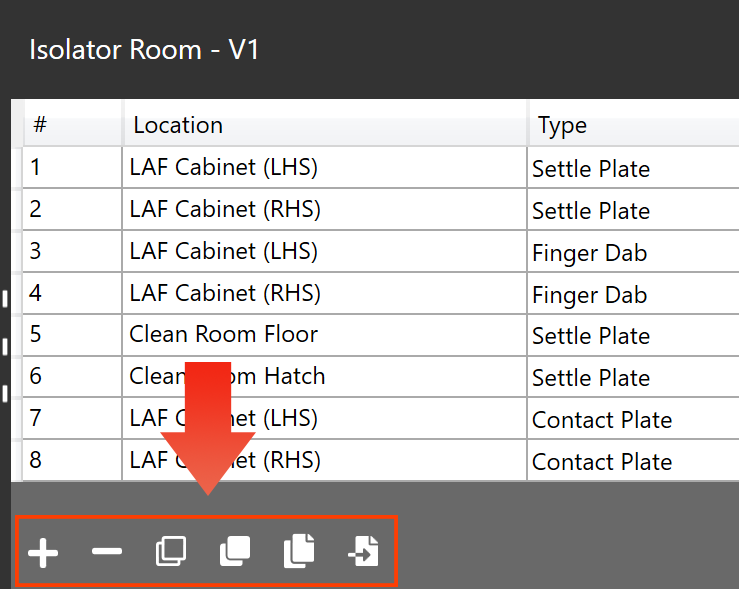
Adding a Location
- Click the Add New Plate Location icon

- This will create a new row, into which you can enter the name and details of the new location, as well as add it to any Instances.
Note: The Action level will automatically fill with the appropriate level for the specified Grade. - Click the 'Save' icon
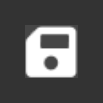 to Save any changes you have made.
to Save any changes you have made.
You should receive a notification confirming this has been completed.
Removing Locations
- Highlight the row of the Plate Location(s) you wish to delete by clicking on the Relevant row number, you can click and drag to select multiple adjacent rows, or Hold Ctrl+Click on the row numbers of isolated plate locations to select them:
- Click the Remove Plate Location icon

- Click the 'Save' icon
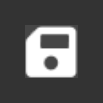 to Save the changes you have made.
to Save the changes you have made.
You should receive a notification confirming this has been completed.
Additional Options for Adding Plates
To speed up the process of adding Plate Locations, MRS contains a few extra operations which you may find useful:
Duplicate Plates
The 'Duplicate Plates' option ![]() will add a duplicate for each of the currently selected rows, each of which can then be edited accordingly.
will add a duplicate for each of the currently selected rows, each of which can then be edited accordingly.
These new, duplicated rows will have '(copy)' appended to their names in order to differentiate them.
Note: This option can also be invoked by the shortcut Ctrl+D
Duplicate and Replace Plates
The 'Duplicate and Replace Plates' option ![]() can be used to duplicate and replace part of the Plate Location name that all the selected plates have in common.
can be used to duplicate and replace part of the Plate Location name that all the selected plates have in common.
For example, if you have a cabinet and have added all of the 'Left-Hand Side' plates - which you are identifying with adding '(LHS)' to the plate name, and now you want to add plates with the exact same settings for the Right-Hand Side.
You can select your Left-Hand Side Plates: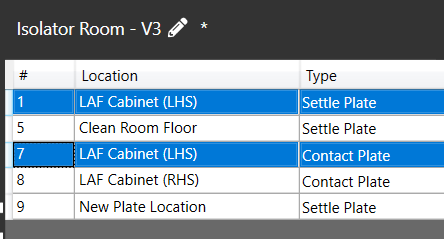
Click the 'Duplicate and Replace Plates' Option, and choose to replace '(LHS)' with '(RHS)':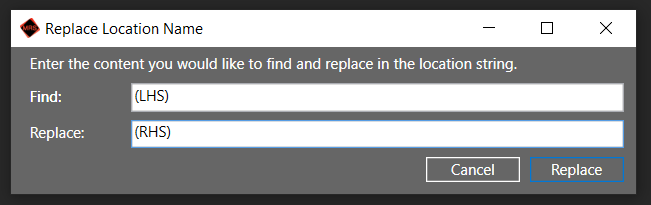
Which will then create the plates with exactly the same settings, but with 'RHS' names: