Importing Plate Locations
Plate Locations can also be imported from a CSV file into an existing Room, using the Plate Import button in the Plate Location Management Menu at the bottom of the Room Details section:
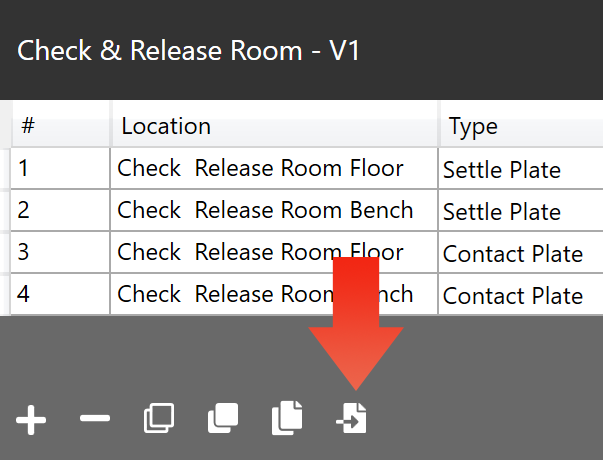
Any plates imported will be appended to plates already set up within the room.
The CSV file containing the room set-up can be created through exporting the set-up of an existing room from within MRS, or in a Spreadsheet-style manner in Excel.
The following example will assume Microsoft Excel is being used to edit the CSV.
- The CSV file must be in a particular format, otherwise it will not be importable by MRS.
Download this Example file to use as a template - remember to delete the example data, but leave the headings: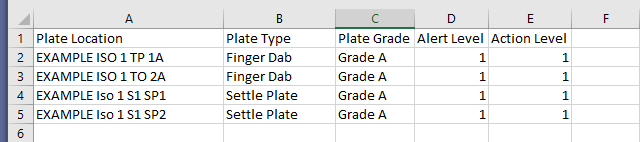
- Enter the details of your plate locations on each row and ensure the file is correctly saved as a 'Comma Separated Value' (CSV) file.
You can name the Plate Location however you choose, but the names within Plate Type and Plate Grade must match exactly to Plate Types and Grades already present within your installation of MRS and are case-sensitive. - Navigate to the Room you wish to add the plates to within the Room Editor of MRS (and ensure that it is deactivated) and click the Import Plates button
 , then select the saved CSV file from the previous step.
, then select the saved CSV file from the previous step.
You should now see your plates successfully added alongside any already existing within the room. - Add applicable Instances to the imported plates, then click the Save Room button
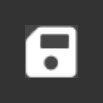 to save the changes to the database, and complete the import process.
to save the changes to the database, and complete the import process.