Activating/Deactivating a Room
Most Room Management operations such as Adding Plates and Instances can only be done on Rooms that have been Deactivated.
Deactivating a Room means that no result sets from it will be added to the system from the date of deactivation.
Rooms can be Activated/Deactivated through the Room Hierarchy section of the Room Editor.
Active Rooms are shown in Green within the Hierarchy
Deactivated Rooms are shown in Red: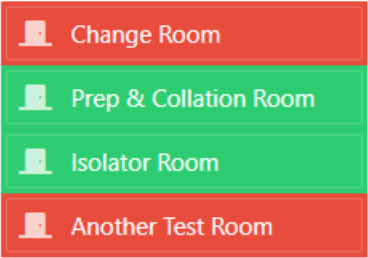
and any plate locations within a deactivated room will be greyed out to reflect the room's status: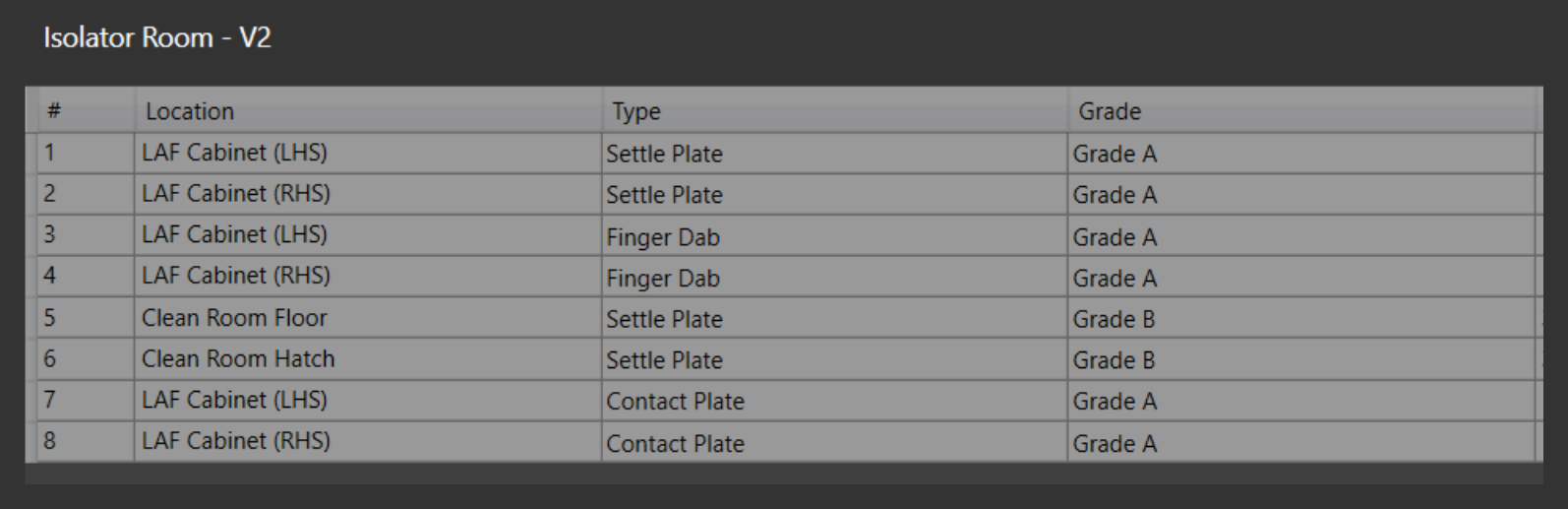
To Activate/Deactivate a room, select it in the Hierarchy and click on the Activate/Deactivate Room button in the Room Menu in the top-right of the screen.
If the room is Deactivated, the Activate Room option will be shown ![]()
If the room is Activated, the Deactivate Room option will be shown ![]()
Different options in the Room Menu may become available depending on the activation status of the room.
When Activating a Room, you will be asked to select a Version Start Date from which the new Room will be active.
This is to maintain accuracy for historical reporting on the room.
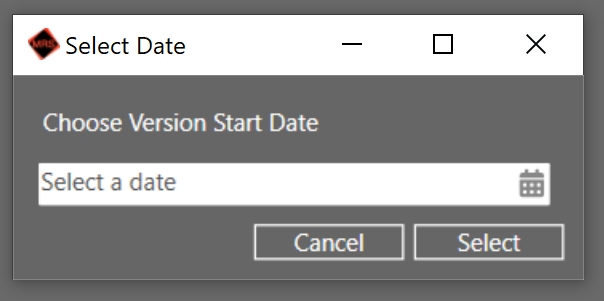
When you have selected a Version Start Date, you will notice that the Room's version, displayed next to it's title will increase by 1: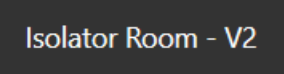
For more information on this, see Room Versioning (NOT YET WRITTEN)