Releasing a Result Set
Results can be released on an individual basis through the following steps:
- From within the Release Results Main section, in the displayed list of Result Sets, click on the Result Set entry that you wish to Release.
The chosen Result Set will then be loaded, and you will be able to review its details: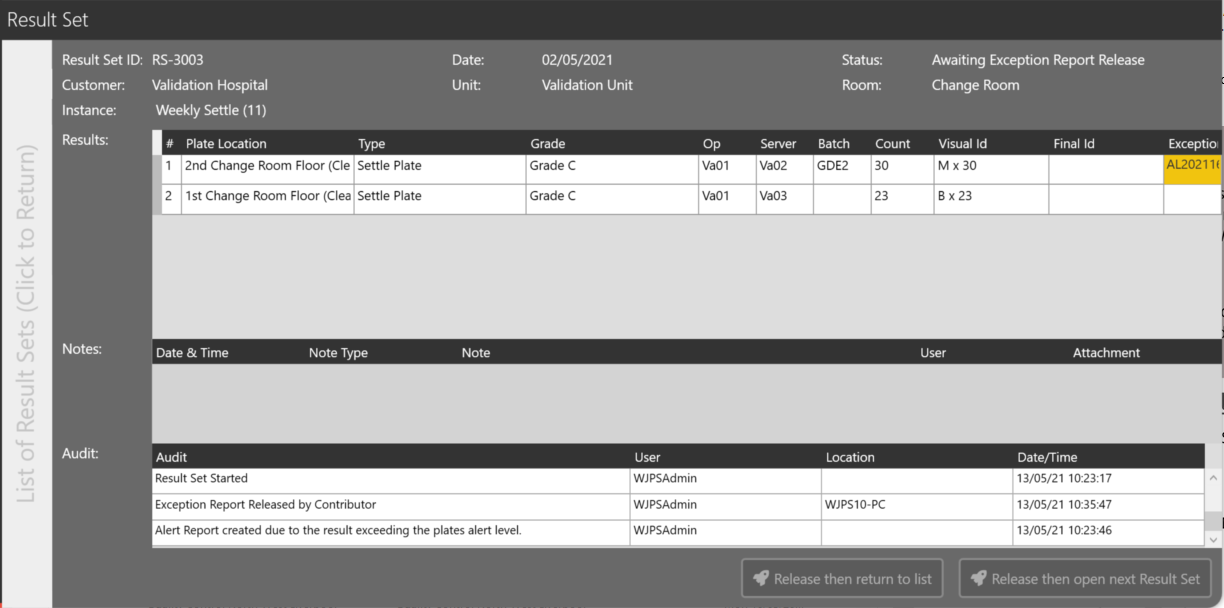
- If the Result Set is able to be released, the two Release buttons in the bottom-right will activate - click one of these to continue:
Release then return to list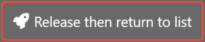 will Release the current Result Set, then take you back to the main list of Result Sets.
will Release the current Result Set, then take you back to the main list of Result Sets.
Release then open next Result Set will Release the current Result Set, then immediately open the following Result Set from the queue.
will Release the current Result Set, then immediately open the following Result Set from the queue.
If these buttons are Deactivated, this means that this Result Set has an Alert/Exception report that has not yet been approved.
This must be done before these buttons will activate.
You can access these reports directly from this screen by clicking the coloured Alert/Exception ID from the relevant Result Line.
It will show Yellow for Alert reports (as shown in the screenshot above) and Red for Exception reports.
Once these reports have been released (See Viewing and Releasing Alert/Exception Reports), the buttons will activate and the Result Set can be released. - Generally speaking, you should not be releasing any Result Sets that you yourself have Read, however in some instances this is unavoidable.
If you are doing this, when you release a Result Set, you will receive an alert asking you to confirm you wish to Release your own work: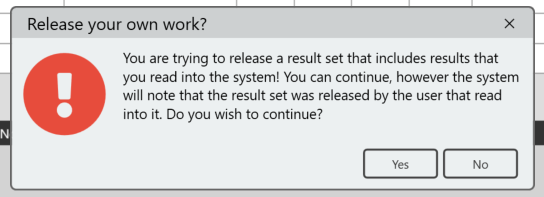
If you click 'Yes', you will be prompted to enter in you Password or PIN to finally confirm the release.
This will display in the Audit Log for the relevant Result Set. - Enter a Release Comment and click Save Note.
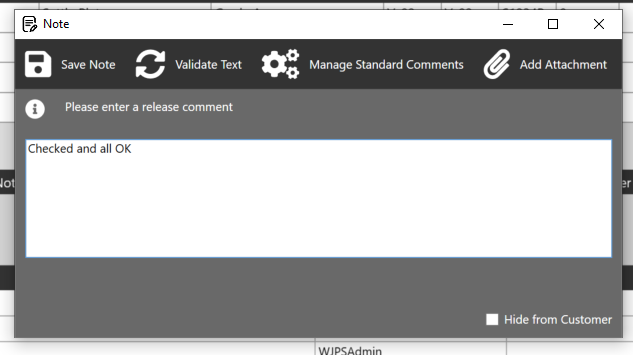
The Result Set has now been released and you will see a confirmation notification display briefly:
It will now be viewable by the Customer from within MRS Web.