Viewing and Releasing an Exception or Alert Report
Exception Reports can be viewed from with the Main Exception Reports Section of MRS.
- From the Main Exception Report Section, click on the Alert/Exception Report that you wish to view.
Note: Only Exception Reports are shown by default, however you can toggle between showing Alert and Exception Reports from the Show Alert/Exception Reports button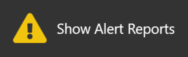 at the top of the window.
at the top of the window. - The selected report will display along the right-hand side of the MRS window and all related information can be viewed, comments/notes added, .etc:
Note: If you wish to open multiple Exception Reports simultaneously, select each report and click the Open in a New Tab button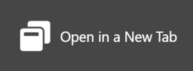 in the top-right corner of the window and you can have each in a separate tab.
in the top-right corner of the window and you can have each in a separate tab.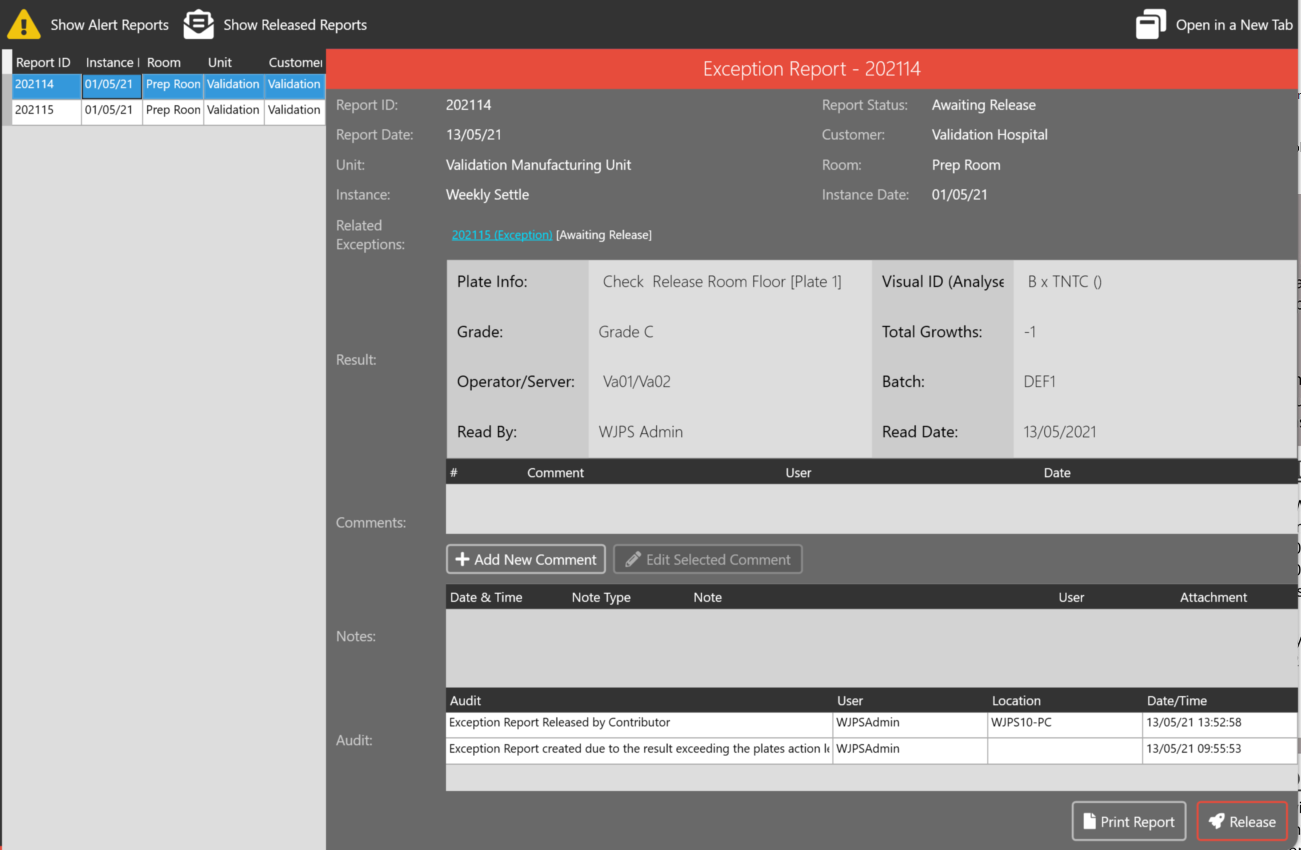
- When you want to Release the report, click the Release button
 in the bottom-right corner of the window.
in the bottom-right corner of the window. - Generally speaking, you should not be releasing any Alert/Exception Reports from Result Sets that you yourself have Read, however in some instances this is unavoidable.
If you are doing this, when you release a Report, you will receive an alert asking you to confirm you wish to Release your own work: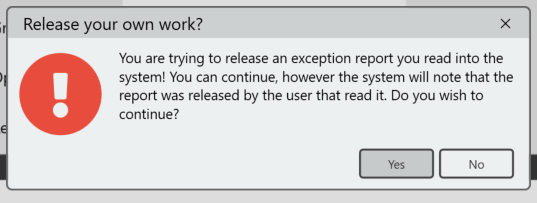
If you click 'Yes', you will be prompted to enter in you Password or PIN to finally confirm the release.
This will display in the Audit Log for the relevant Exception Report. - Enter your Release comment
This may contain recommended action that the customer should take to avoid further contamination.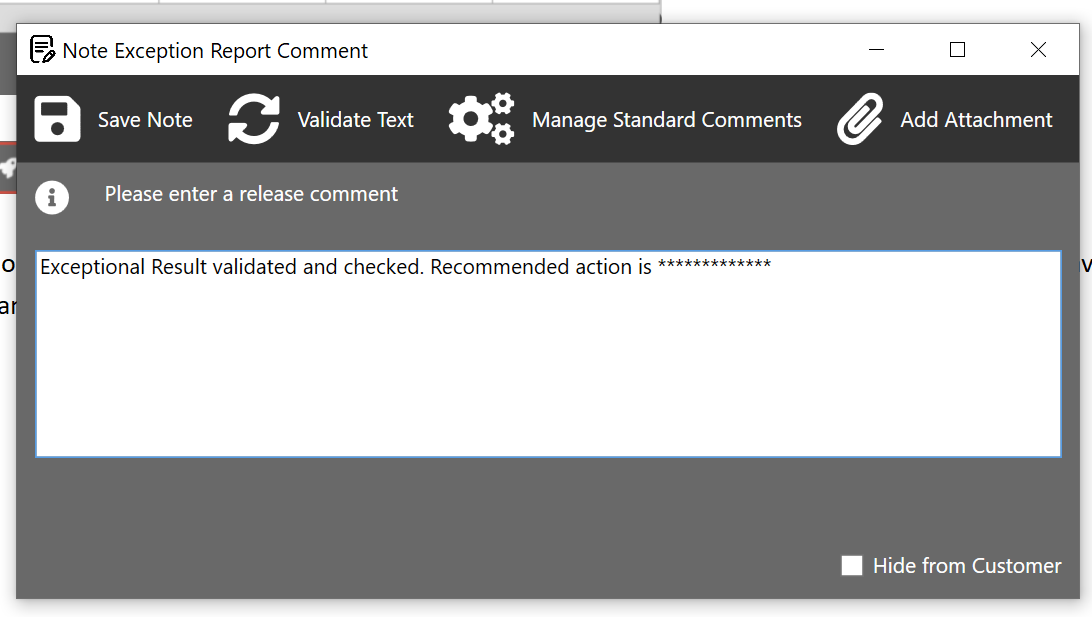
Click the Save Note button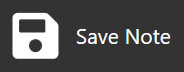 to complete the Release.
to complete the Release.
You will see a brief confirmation that the Report has been Released.
The Exception Report will now be available for the customer to view in MRS Web.