Editing a Book-In
Existing Book-Ins can be edited from the Main Book In Section
- From the Main Book In Section click the Edit a Book In button
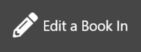
- Enter your Password/PIN in the prompt and click Authorise
- Scan the barcode on the Book-In sheet
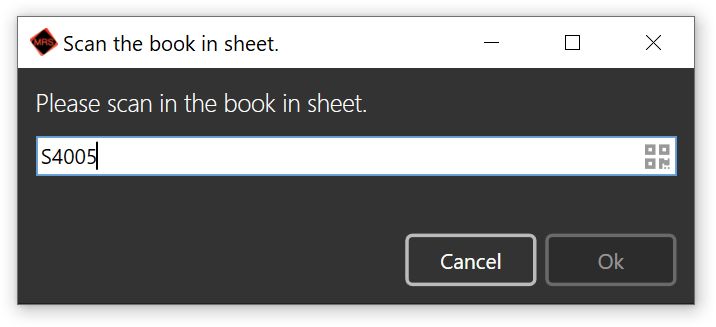
Note: The barcode can also be entered manually - enter the code on the top-left corner of the Book-In label (shown below):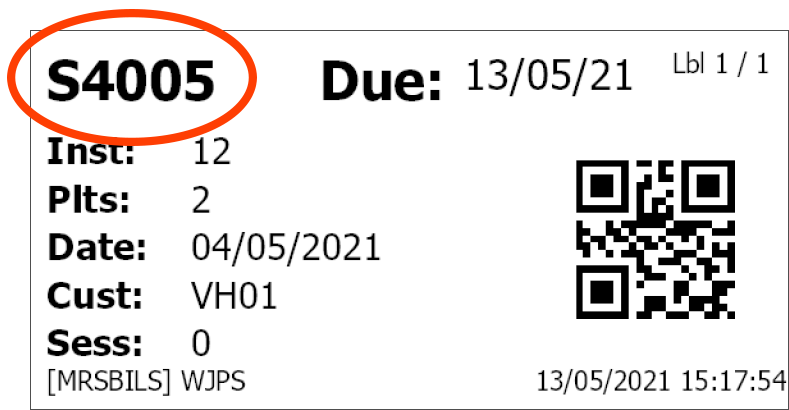
- The relevant Book-In details will be displayed and can now be amended.
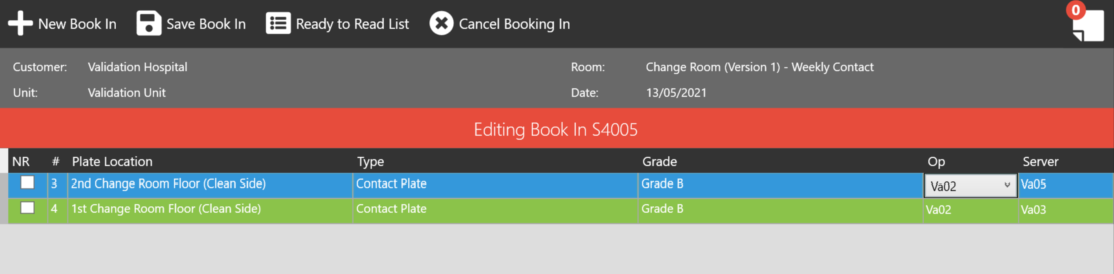
Note: Clicking the Cancel Booking In button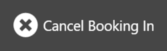 will revert the Book-In to its initial, un-edited state.
will revert the Book-In to its initial, un-edited state. - When all details have been corrected, click the Save Book In button
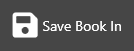 to save the changes made.
to save the changes made.
A notification confirming the change will display briefly: