Adding a New Customer
- Click the add icon
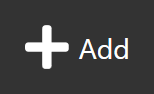 which will load a blank form on the right hand side, from here fill in the Customer's information.
which will load a blank form on the right hand side, from here fill in the Customer's information.
Some of the fields such as Customer Name, Contact, Email, Telephone, Customer No and Financial Code are required for you save a new customer and will be highlighted red if not filled in.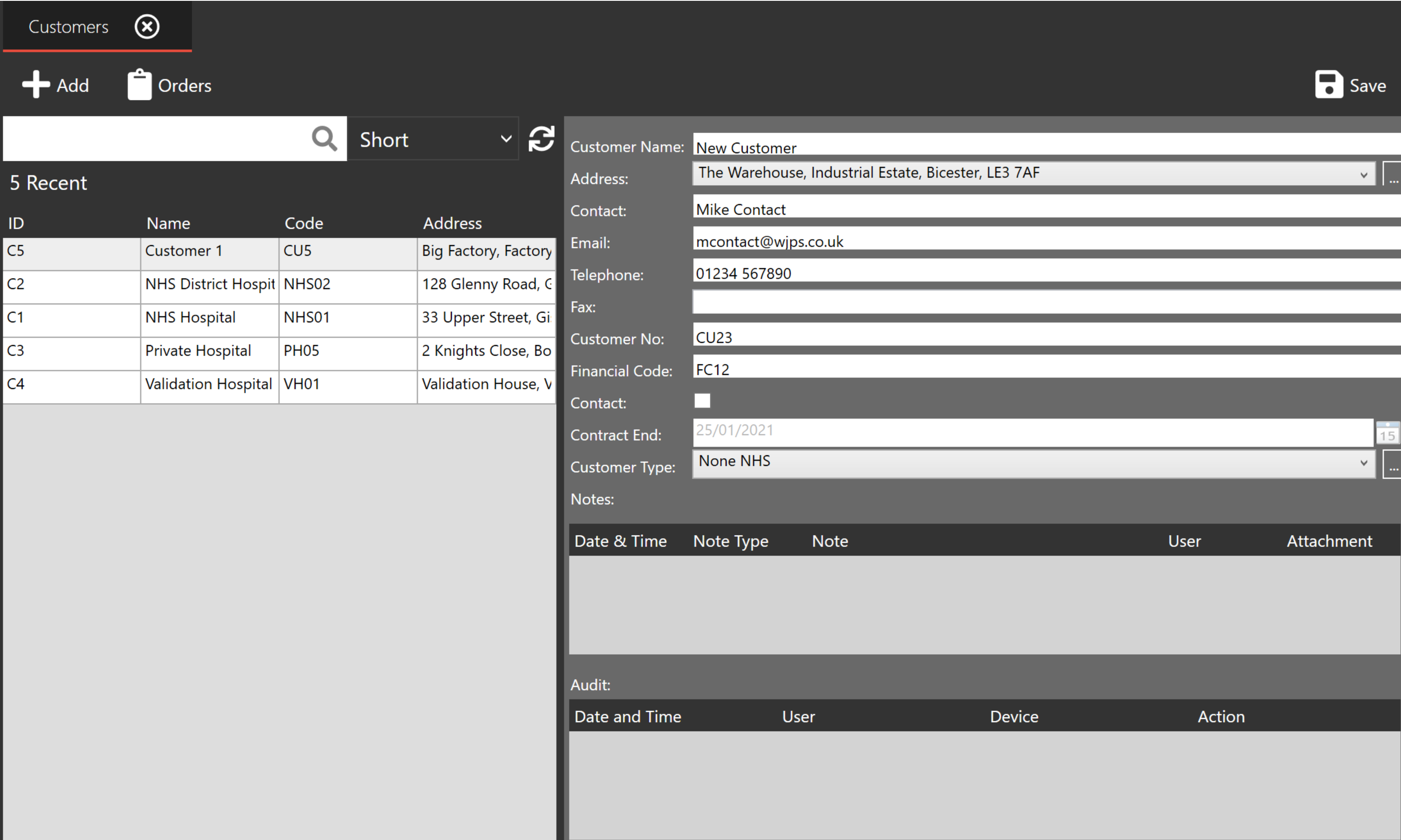
Note that Addresses are selected via dropdown on this form rather than explicitly typed in.
If the address you require doesn't appear on the list, click the 3-Dots icon at the end of the field and then the Add icon
at the end of the field and then the Add icon  after which you can enter in a new address and then click Save
after which you can enter in a new address and then click Save 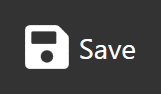 . It should then be selectable via the dropdown menu on the form.
. It should then be selectable via the dropdown menu on the form.
- Once the information has been filled out click the save icon
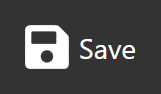 and you will receive a confirmation that the customer has been added.
and you will receive a confirmation that the customer has been added.
Click the refresh icon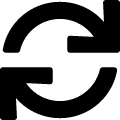 above the left-hand list of customers.
above the left-hand list of customers.
The new customer will be then appear in the left-hand table.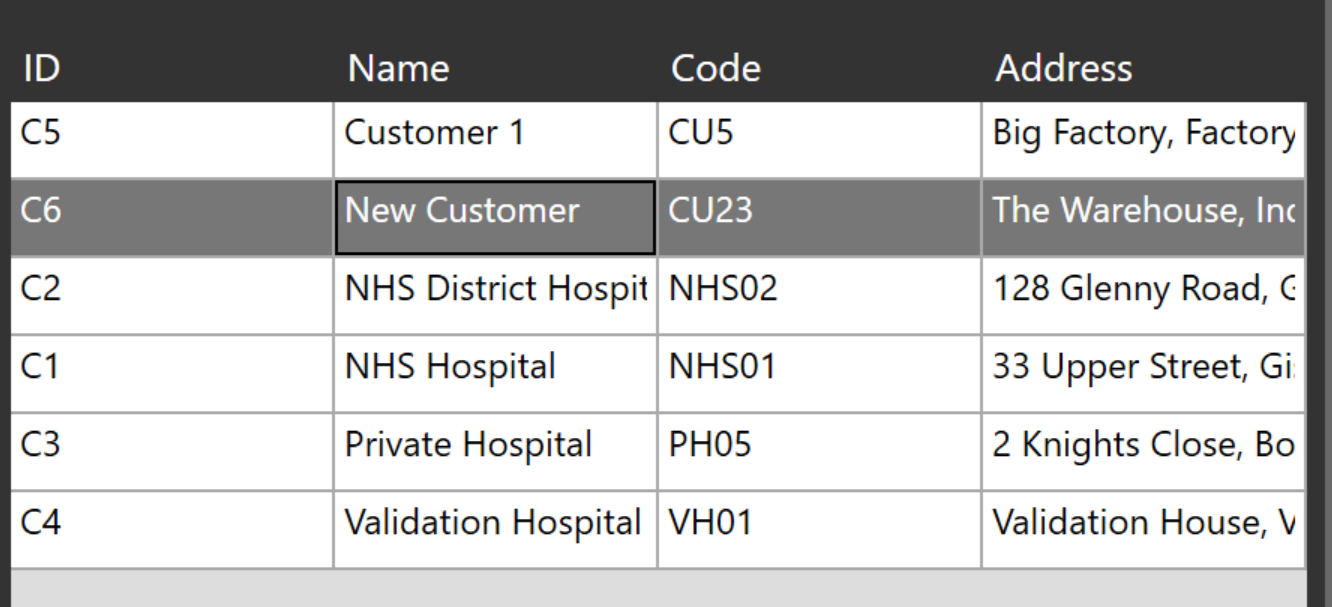
When a new customer has been added, additional options will then become available above their details:
See:
Customer Overview Report
Customer Product Usage
Deleting a Customer