Replying to a Discussion
Once a Discussion has been added within a Category, other Users can respond to it with their thoughts*.
- Navigate to the main Forum page. It can be accessed via the Main Navigation Menu, and clicking on Members Area > Forum
- Click on the title of the Category that contains the discussion you wish to respond to.
- Click on the title of the Discussion within that category, that you wish to respond to
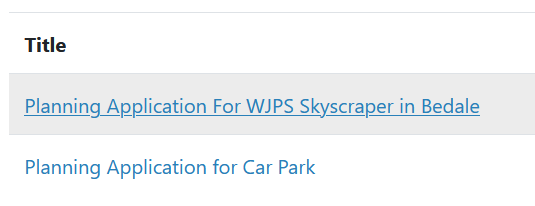
- The main content of the discussion should then be visible, with a text box underneath (though shown side-by-side in the screenshot below for formatting reasons) which you can use to respond to the message.
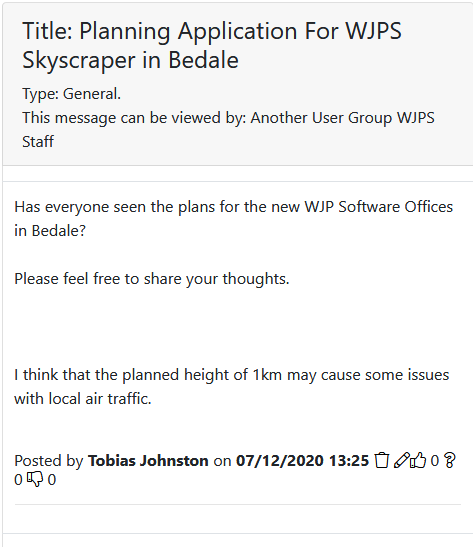
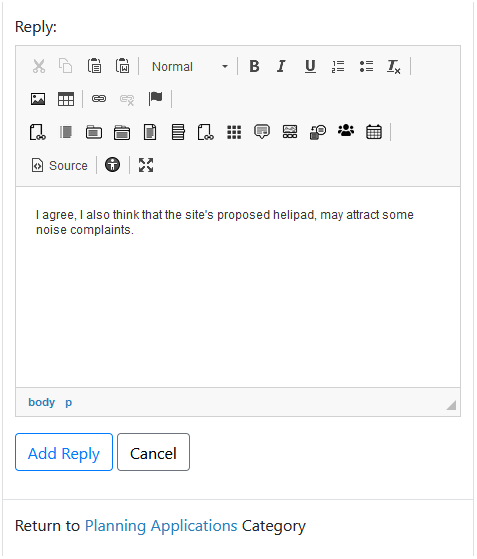
- Once you have written your response, click the Add Reply button
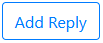 and it will be added to the ongoing Discussion.
and it will be added to the ongoing Discussion.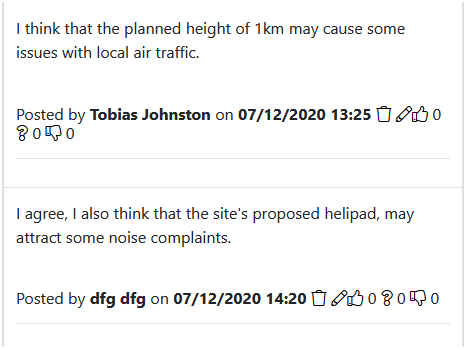
- In addition to submitting a formal response, you can also choose to 'React' to other User's posts which functions similarly to the Facebook 'Like' button.
Below each message, next to the name of the poster, are three Reaction icons:
Like Unsure
Unsure  Dislike
Dislike 
Clicking on one of these will increment the adjacent Reaction counter by 1, which can be useful to gauge reception, or even conducting polls.
*Note: Unless the Category has been Disabled, in which case the Discussions within it are Read-Only and cannot be responded to.
Disabled categories are denoted with the 'Closed' icon ![]()
