Entering Results for Booked-In Plates
- In the main Enter Results Section, click the Enter Result Set button
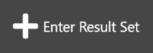 below the Tabbed Navigation which will bring up the Scan Barcodes window.
below the Tabbed Navigation which will bring up the Scan Barcodes window. - Scan in both the Plate Stack and Sheet Barcodes.
Once scanned, MRS will progress automatically to the next section.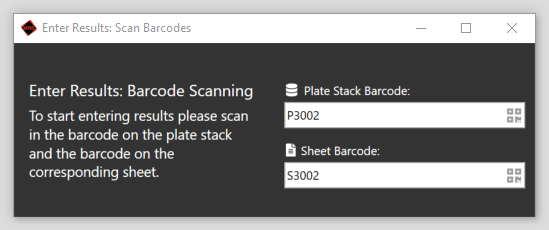
Barcodes can also be typed in manually - the reference that should be typed is printed on the top-left of the relevant labels (highlighted below):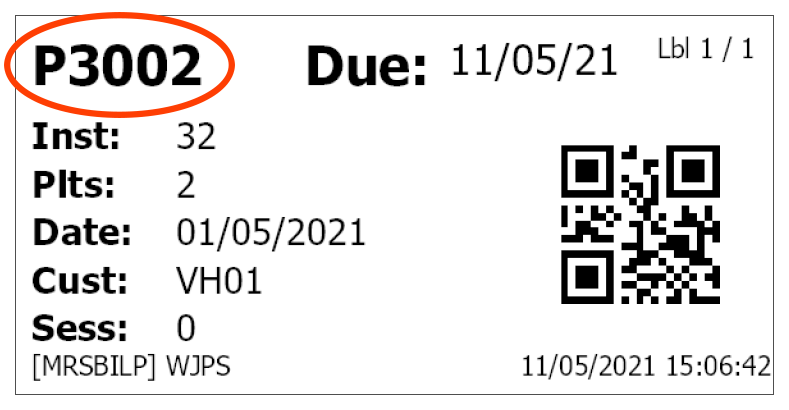
MRS will not automatically progress on to the next section when barcodes are typed manually.
Instead, press the Tab key when both barcodes have been entered to progress. - (if sessional instance)
If the returned Instance is Sessional, at this point you will be asked to enter which Session you would like to enter Results for. - (configuration dependent)
Enter the Plate Location Number of the first plate that will be read and click OK.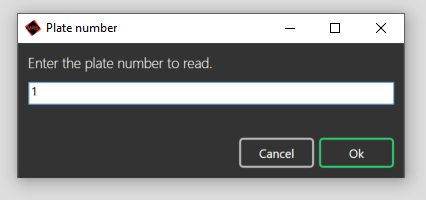
Note: This step is dependant on how your installation of MRS is configured.
MRS can be set up so that Plates can be read in any order, however there is also an option that will force the User to read the Plates in numerical order.
If you wish to amend this setting, please contact WJPS directly. - The Result pane of the Enter Results section will then activate, and the Total Count and Growth Information for the chosen Plate Location can be entered:
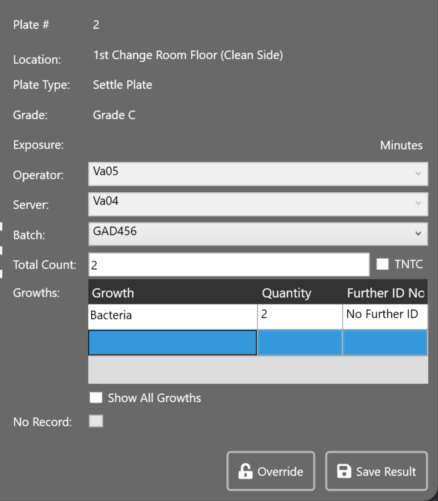
The Total Count must match the total quantity of all Growths entered in the Growths Table below to be able to Save the Result.
By default, only Growth Types tagged as 'Default' within the Growth Type Manager are shown in the Growth drop-down menu, however if Show All Growths is checked, all Growth Types will be shown in this list.
If the number of Growths entered in the Growths field exceeds the Plate's Action Limit, Further Identification will be mandatory and a reference will be generated in the Further ID column, and sent to the Identifications Module, where further details can be entered about the Growths once they have been analysed.
If Growths occur, but the Action Limits are not breached, Further Identification is optional, and a reference can be generated if needed, by double-clicking in the blank field under the Further ID column, against the relevant Growth.
The Operator and Server assigned at Book-In can be overridden by clicking the Override button if a mistake has been made, however you will be prompted to enter a note explaining the reason for the amendment.
if a mistake has been made, however you will be prompted to enter a note explaining the reason for the amendment. - Click the Save Result button
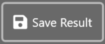 to save the current Result and progress to the next Plate.
to save the current Result and progress to the next Plate. - Once Results have been entered for all Plates in the Instance, the Complete button
 will appear.
will appear.
Once clicked, the Result Set will be marked as Read and will be ready to be released.
MRS will automatically ask for the next Barcodes after Complete is checked, however you may cancel out of this screen if you have finished in this section.
|
Note: |