Sending a News Mailout
When a news article has been published, you can choose to send it via email to all subscribers who have chosen to receive emails for News in categories that match those attached to the story.
They will receive the full text of the news story in the email, plus a link to view the full article on your website which may contain video, images, or other media content that will not be included in the mailout.
To send a News Mailout, you must first have published a news story.
- Navigate to the News Editor in the top navigation menu:
Settings > News Editor - Click on the 'Open Mail' icon
 on the far-right hand side of the News Story title:
on the far-right hand side of the News Story title:
Note: This option will only appear for News Stories that are set to both 'Published' and 'Public'. - This will bring up a confirmation window that will ask you to confirm the send:
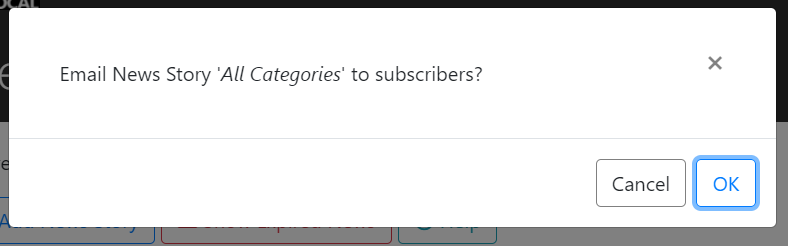
Clicking 'OK' will then send out the story to your subscribers and you will see a notice confirming a successful mailout: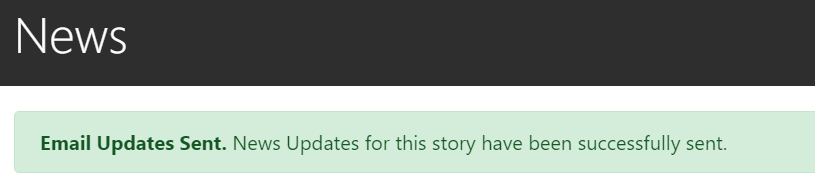
Depending on the number of subscribers, there may be a slight delay for them receiving the email after the story has been sent out.
Note: Once you have sent the News Mailout, you will now see a 'Closed Mail' icon in the News Editor signifying it has been sent successfully. You cannot send a mailout for the same story more than once.
in the News Editor signifying it has been sent successfully. You cannot send a mailout for the same story more than once.
