Reordering Pages
Pages can easily be reordered within the Page Hierarchy Editor. This primarily affects how your site's menus are displayed.
- Pages can be moved by clicking and dragging the Move icon
 displayed on the left of each page's entry in the Page Hierarchy Editor:
displayed on the left of each page's entry in the Page Hierarchy Editor: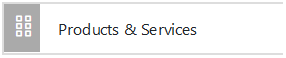
- When moving a page you will see a Green outline of where the Page will be moved to once you release your mouse.

Changing the order of pages like this affects the way your pages will appear in your site's Main Navigation Menu.
Entries higher up the hierarchy will appear in the menu before entries lower down.
In the example above, the About Us page is ordered before the Our Team page, and so their entries in the Main Navigation Menu will display like this: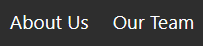
Whereas if we reverse the order:
This change in order will also be reflected in the Main Navigation Menu:
Note: The Homepage will always be first in the menu, regardless of where it is moved, and WCS generated pages such as the News, Members Area, Contact and Settings pages, cannot be moved from their assigned positions.
